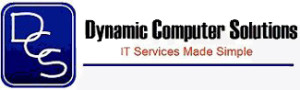4 Tips and Tricks
Get the most out of your iPhone/iPad.
Your iPhone and iPad should be doing more to lend a hand around the office. Here are four “businessy” things that you may not know your device is capable of:
1. Remotely control your PC
There are some great tools that let you take control of your PC from your iPhone even if you’re out of the office. HippoRemote lets your device act as a keyboard and trackpad while others such as Mocha VNC and Screens lets you view your PC from your phone. These tools may require a bit of technical expertise to make them work (e.g. firewall settings). Join.me and Teamviewer are two other tools that work with minimal fuss.
2. Edit Microsoft documents
Apple’s office suite doesn’t integrate seamlessly with Microsoft files and Microsoft hasn’t developed official versions of Office, Excel and PowerPoint for your iPad (any guesses why?) but there are ways around it. GoodReader is a popular app for viewing documents and spreadsheets and you can copy files directly from iTunes rather than relying on receiving them via email.
Another alternative is CloudOn, an app which lets you edit native Office documents stored in cloud storage services such as Google Drive, Dropbox, Box or SkyDrive.
3. Print to your local printer
Apple’s Airprint is a neat way to print to many popular printers such as Canon, Epson and HP. Google’s Cloud Print is another option. Cloud Print allocates your printer a unique email address, letting you print any file which you can email from your device as an attachment. It’s also built into Google’s Chrome desktop browser. Unlike AirPrint, Google Cloud Print also lets you print remotely via the internet.
4. Scan business cards
Don’t throw those business cards away just yet! CamCard is one app worth trying on the iPhone, particularly as there’s a free version which lets you save up to 20 cards initially and then two additional each week. CamCard lets you take a photo of a business card, or use an existing photo in the Camera Roll, analyse the photo and correct any errors before saving the details. There’s also support for scanning QR codes.
Learn how to connect your staff’s iPhones and iPads, securely
Many businesses now let their staff to connect their phones and tablets to the office network but this can open up security holes and it can breach company policy if not done right. Have a chat with us about how to best let your staff “bring their own device” to work.